The NREC DNS service¶
Last changed: 2024-04-17
The NREC DNS (Domain Name System) service is based on an OpenStack component named Designate. With this, you can create DNS zones (domain names) and DNS records within your zones. Read more about DNS in this Wikipedia article.
When to use the DNS service¶
The NREC DNS service allows for the registration and management of DNS zones using the OpenStack GUI, API and command line interface (CLI). Any zone can be registered and managed, providing it is using a legal top-level domain (TLD). You don’t have to own the zone in question, but registering and managing an unowned zone doesn’t make sense unless for testing purposes. DNS is a global namespace, and in order to use this service properly, the global DNS namespace needs to know which name servers are authoritative for your zone. The following lists the requirements for using the NREC DNS service for production purposes:
You need to own a zone or have it delegated. There are a number of DNS vendors from which you can purchase DNS zones.
Instruct the DNS vendor, or the entity that is delegating this zone to you, that the authoritative DNS servers for the zone should be:
ns1.nrec.no (IPv4 address:
158.37.63.251, IPv6 address:2001:700:2:82ff::251)ns2.nrec.no (IPv4 address:
158.39.77.251, IPv6 address:2001:700:2:83ff::251)
You can verify that this change has been made by the vendor, by querying DNS (example):
$ host -t ns mytestzone.com mytestzone.com name server ns1.nrec.no. mytestzone.com name server ns2.nrec.no.
When these requirements are in place, you can manage the zone and its records completely using the NREC DNS service.
Special case for UiO users¶
UiO has acquired the DNS zone uiocloud.no, and can delegate subzones to projects using NREC. In order to have a subzone of uiocloud.no delegated, contact hostmaster@usit.uio.no
Accessing the DNS zones GUI panel¶
In the menu to the left in the dashboard, click on DNS and then Zones:
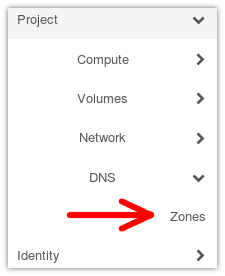
You will then see the zones window, which looks like this if there are no currently configured DNS zones in the project:
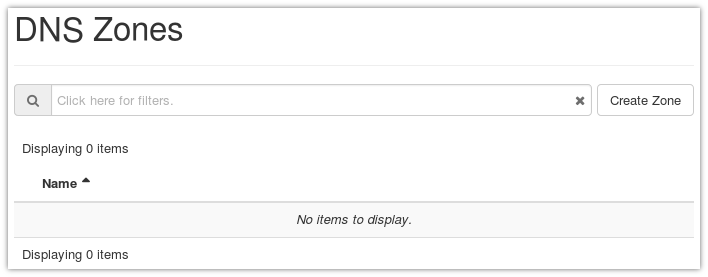
Creating a new zone¶
In order to create a new zone, click on Create Zone. You will presented with the following form:
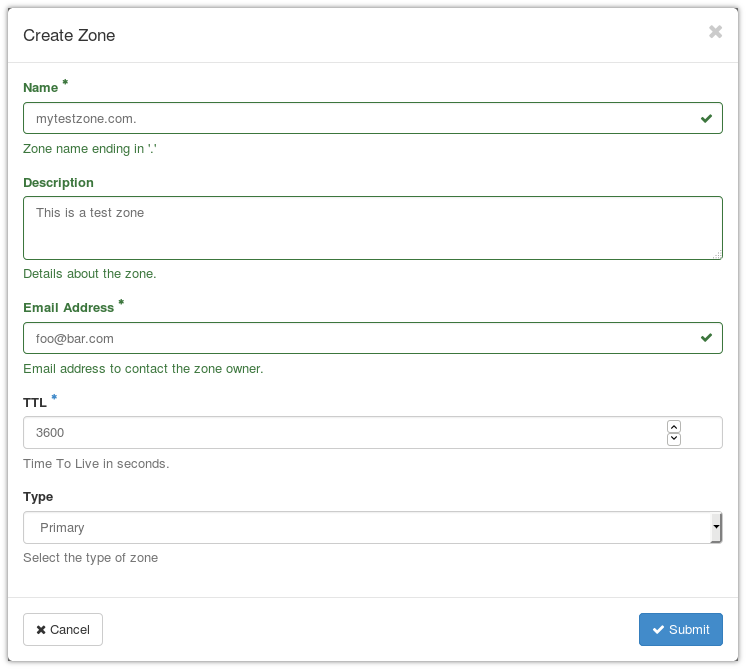
Here, you need to fill in:
The name of the zone, ending with a dot (”.”). In the example, we’ve chosen
mytestzone.com..Email address, which will be presented to the world as the point of contact for this DNS zone.
The rest is optional or has default values that you usually don’t need to adjust unless you know what you’re doing. When you’re satisfied, click Submit and the zone will be created:
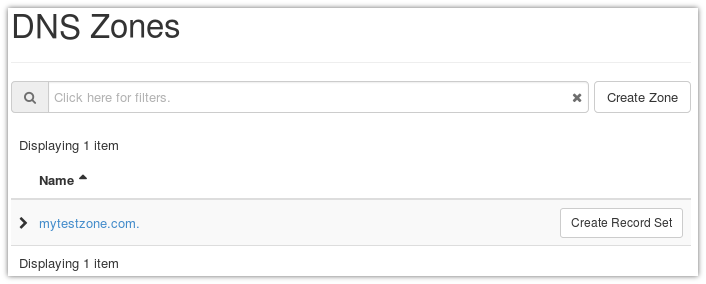
Adding an A record¶
An A record is perhaps the most basic of DNS records. It creates a mapping between an IPv4 address and a name in DNS.
In your zones summary, click on Create Record Set:
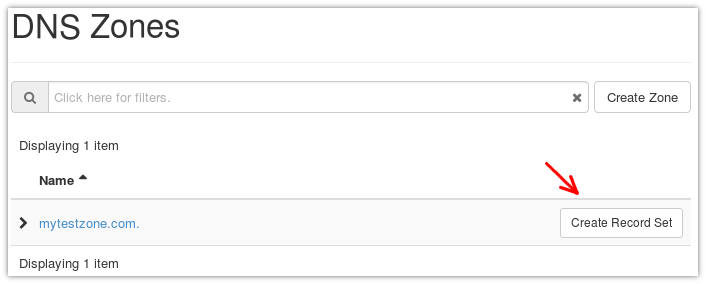
The following form will appear:
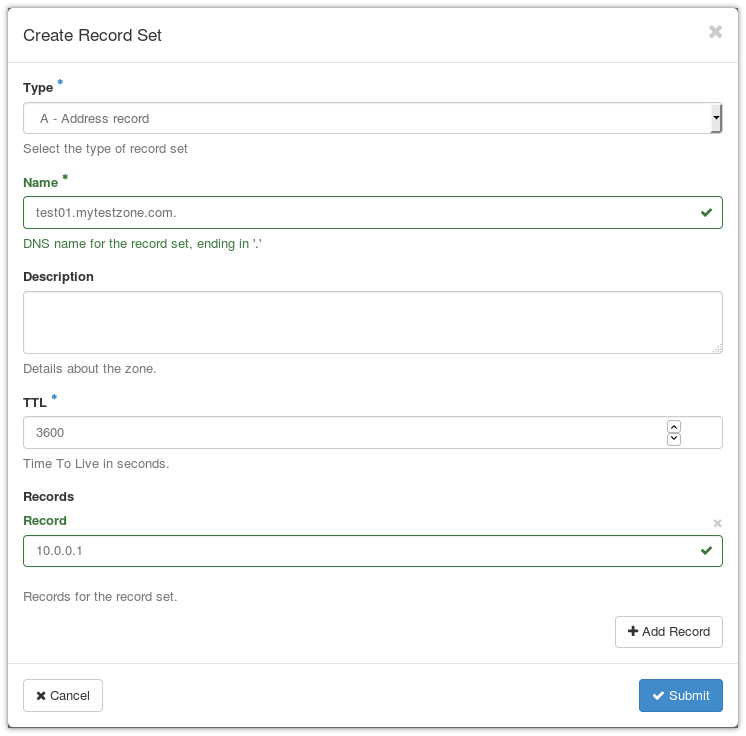
You need to fill out the following:
The type of record. In this case A - Address Record, which is the default.
The name of the record, which includes your zone name and ending in a dot (”.”). In the example, we’ve chosen
test01.mytestzone.com..The record, which is the IPv4 address that you want the name to point to in DNS. In the example:
10.0.0.1.
When you’re satisfied, click Submit and the record will be created.
Adding an AAAA record¶
An AAAA record is exactly the same as an A record, except that it applies to IPv6 addresses instead of IPv4.
Follow the guide for Adding an A record above, but:
In the type selection, select AAAA - IPv6 address record
For the record, enter an IPv6 address. In our example, we’ve chosen
fd32:100:200:300::12.
Adding a CNAME record¶
A CNAME record is an alias to another DNS record. In our example,
we wish to create an alias www.mytestzone.com that points to
test01.mytestzone.com.
Click on Create Record Set as before. In the form, select CNAME - Canonical name record as the type. Here, the name is the alias and the record is the DNS entry which it points to:
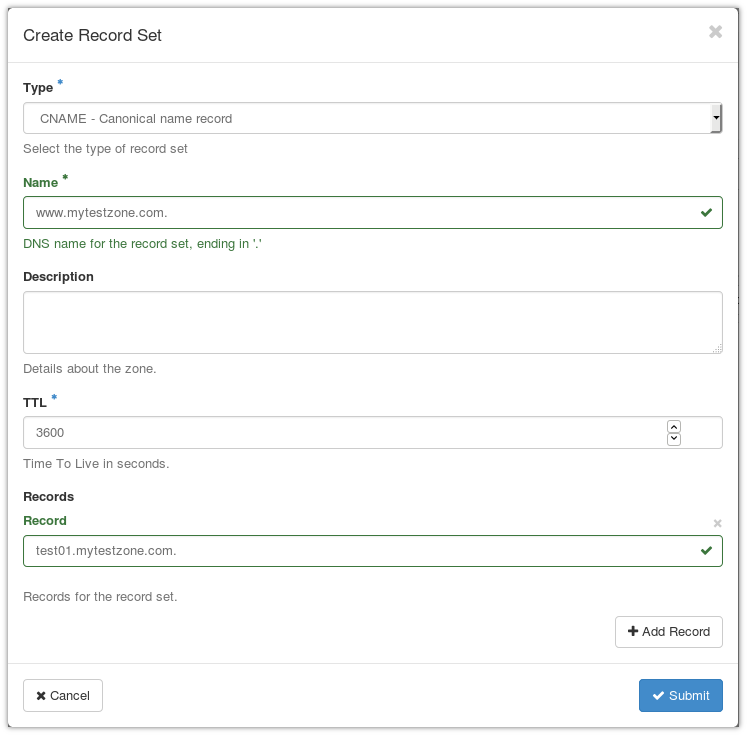
Listing your DNS records¶
In order to list the records for a given zone, click on the zone name in the zones listing, and select Record Sets:
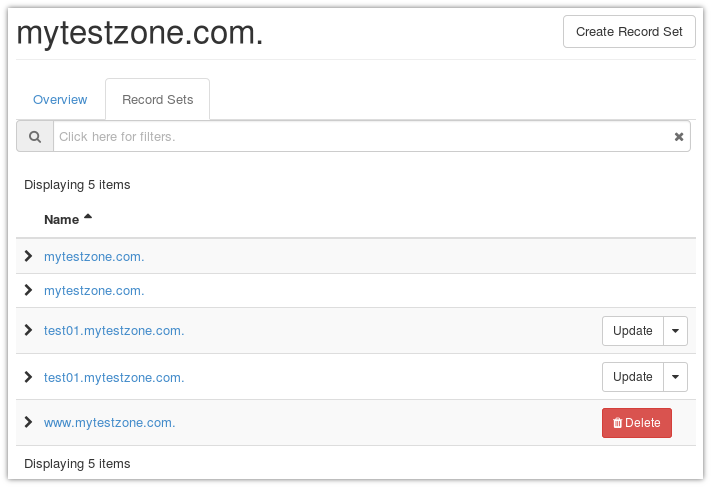
Testing your records¶
In order to test your record, you can query the NREC name servers, which are authoritative for all zones created via the NREC DNS service. Example:
$ host test01.mytestzone.com ns1.nrec.no
Using domain server:
Name: ns1.nrec.no
Address: 2001:700:2:82ff::251#53
Aliases:
test01.mytestzone.com has address 10.0.0.1
test01.mytestzone.com has IPv6 address fd32:100:200:300::12
$ host www.mytestzone.com ns2.nrec.no
Using domain server:
Name: ns2.nrec.no
Address: 2001:700:2:83ff::251#53
Aliases:
www.mytestzone.com is an alias for test01.mytestzone.com.
test01.mytestzone.com has address 10.0.0.1
test01.mytestzone.com has IPv6 address fd32:100:200:300::12
You can test against either ns1.nrec.no or ns2.nrec.no, it doesn’t matter. Both are authoritative name servers in the NREC infrastructure, and does not resolve other domains than they serve themselves.
Deleting records¶
Deleting records is currently not possible due to a bug in the GUI component of the DNS service. Please see below for how to do this with command line.
Deleting a zone¶
Deleting zones is currently not possible due to a bug in the GUI component of the DNS service. Please see below for how to do this with command line.
Doing the same with CLI¶
Installing the CLI extension¶
In order to use the command line interface to work with the DNS service, you need to install the extension. On RHEL/CentOS and Fedora, you can install this extension via the package manager:
For RHEL7 and CentOS7:
# yum install python-designateclient
For Fedora and RHEL, Alma Linux, Rocky Linux and CentOS Stream 8.x and later:
# yum install python3-designateclient
Creating a new zone¶
Creating the zone via openstack zone create:
$ openstack zone create --email foo@bar.com mytestzone.com.
+----------------+--------------------------------------+
| Field | Value |
+----------------+--------------------------------------+
| action | CREATE |
| attributes | |
| created_at | 2019-01-22T14:32:57.000000 |
| description | None |
| email | foo@bar.com |
| id | ffdba4fd-0e04-4edb-8756-e4944c148d0a |
| masters | |
| name | mytestzone.com. |
| pool_id | 794ccc2c-d751-44fe-b57f-8894c9f5c842 |
| project_id | a56e80c7c777419585b13ebafe024330 |
| serial | 1548167577 |
| status | PENDING |
| transferred_at | None |
| ttl | 3600 |
| type | PRIMARY |
| updated_at | None |
| version | 1 |
+----------------+--------------------------------------+
List your zones:
$ openstack zone list
+--------------------------------------+-----------------+---------+------------+--------+--------+
| id | name | type | serial | status | action |
+--------------------------------------+-----------------+---------+------------+--------+--------+
| ffdba4fd-0e04-4edb-8756-e4944c148d0a | mytestzone.com. | PRIMARY | 1548167577 | ACTIVE | NONE |
+--------------------------------------+-----------------+---------+------------+--------+--------+
Adding an A record¶
Creating an A record (IPv4 pointer), i.e. a DNS entry for
test01.mytestzone.com that points to the IPv4 address 10.0.0.1:
$ openstack recordset create mytestzone.com. test01 --type A --records 10.0.0.1
+-------------+--------------------------------------+
| Field | Value |
+-------------+--------------------------------------+
| action | CREATE |
| created_at | 2019-01-22T14:36:04.000000 |
| description | None |
| id | 6910a762-d1aa-4e48-b14e-d9c44ecb81a3 |
| name | test01.mytestzone.com. |
| project_id | a56e80c7c777419585b13ebafe024330 |
| records | 10.0.0.1 |
| status | PENDING |
| ttl | None |
| type | A |
| updated_at | None |
| version | 1 |
| zone_id | ffdba4fd-0e04-4edb-8756-e4944c148d0a |
| zone_name | mytestzone.com. |
+-------------+--------------------------------------+
Adding an AAAA record¶
Creating a AAAA record (IPv6 pointer), i.e. a DNS entry for
test01.mytestzone.com that points to the IPv6 address
fd32:100:200:300::12:
$ openstack recordset create mytestzone.com. test01 --type AAAA --records fd32:100:200:300::12
+-------------+--------------------------------------+
| Field | Value |
+-------------+--------------------------------------+
| action | CREATE |
| created_at | 2019-01-22T14:37:38.000000 |
| description | None |
| id | aead6644-b5e7-4f67-be23-f3ce3423c0e7 |
| name | test01.mytestzone.com. |
| project_id | a56e80c7c777419585b13ebafe024330 |
| records | fd32:100:200:300::12 |
| status | PENDING |
| ttl | None |
| type | AAAA |
| updated_at | None |
| version | 1 |
| zone_id | ffdba4fd-0e04-4edb-8756-e4944c148d0a |
| zone_name | mytestzone.com. |
+-------------+--------------------------------------+
Adding a CNAME record¶
Creating a CNAME record, i.e. an alias for another DNS entry:
$ openstack recordset create mytestzone.com. www --type CNAME --records test01.mytestzone.com.
+-------------+--------------------------------------+
| Field | Value |
+-------------+--------------------------------------+
| action | CREATE |
| created_at | 2019-01-22T14:45:30.000000 |
| description | None |
| id | da6708fd-4023-48a0-adb6-5c3373605e37 |
| name | www.mytestzone.com. |
| project_id | a56e80c7c777419585b13ebafe024330 |
| records | test01.mytestzone.com. |
| status | PENDING |
| ttl | None |
| type | CNAME |
| updated_at | None |
| version | 1 |
| zone_id | ffdba4fd-0e04-4edb-8756-e4944c148d0a |
| zone_name | mytestzone.com. |
+-------------+--------------------------------------+
Listing your DNS records¶
Listing your DNS records for mytestzone.com:
$ openstack recordset list mytestzone.com.
+--------------------------------------+------------------------+-------+-------------------------------------------------------------+--------+--------+
| id | name | type | records | status | action |
+--------------------------------------+------------------------+-------+-------------------------------------------------------------+--------+--------+
| 2cddfc55-00d5-49fd-bd0d-ead0650efa19 | mytestzone.com. | SOA | ns2.nrec.no. foo.bar.com. 1548168330 3519 600 86400 3600 | ACTIVE | NONE |
| bc9a8f9e-73ad-4604-a292-0612629a51af | mytestzone.com. | NS | ns1.nrec.no. | ACTIVE | NONE |
| | | | ns2.nrec.no. | | |
| 6910a762-d1aa-4e48-b14e-d9c44ecb81a3 | test01.mytestzone.com. | A | 10.0.0.1 | ACTIVE | NONE |
| aead6644-b5e7-4f67-be23-f3ce3423c0e7 | test01.mytestzone.com. | AAAA | fd32:100:200:300::12 | ACTIVE | NONE |
| da6708fd-4023-48a0-adb6-5c3373605e37 | www.mytestzone.com. | CNAME | test01.mytestzone.com. | ACTIVE | NONE |
+--------------------------------------+------------------------+-------+-------------------------------------------------------------+--------+--------+
Deleting records¶
A record (recordset) can be deleted using the following command:
openstack recordset delete <zone_id> <id>
Example:
$ openstack recordset delete mytestzone.com. test08.mytestzone.com.
+-------------+--------------------------------------+
| Field | Value |
+-------------+--------------------------------------+
| action | DELETE |
| created_at | 2019-03-07T14:56:10.000000 |
| description | None |
| id | 988ae646-a1ce-4b60-b235-60c1d1d01199 |
| name | test08.mytestzone.com. |
| project_id | a56e80c7c777419585b13ebafe024330 |
| records | 10.0.0.8 |
| status | PENDING |
| ttl | None |
| type | A |
| updated_at | 2019-03-15T11:17:07.000000 |
| version | 2 |
| zone_id | ffdba4fd-0e04-4edb-8756-e4944c148d0a |
| zone_name | mytestzone.com. |
+-------------+--------------------------------------+
You can also use the ID of the zone and the recordset, respectively.
Deleting a zone¶
A zone (and all it contains) can be deleted using the following command:
openstack zone delete <id>
Example:
$ openstack zone delete mytestzone.com.
+----------------+--------------------------------------+
| Field | Value |
+----------------+--------------------------------------+
| action | DELETE |
| attributes | |
| created_at | 2019-01-22T12:38:57.000000 |
| description | None |
| email | foo@bar.com |
| id | ffdba4fd-0e04-4edb-8756-e4944c148d0a |
| masters | |
| name | mytestzone.com. |
| pool_id | 794ccc2c-d751-44fe-b57f-8894c9f5c842 |
| project_id | a56e80c7c777419585b13ebafe024330 |
| serial | 1548164918 |
| status | PENDING |
| transferred_at | None |
| ttl | 3600 |
| type | PRIMARY |
| updated_at | 2019-03-15T11:21:06.000000 |
| version | 5 |
+----------------+--------------------------------------+
Note that deleting a zone also deletes all records within that zone.